Set Office Hours
Your instructor should have set up a Google Calendar where you can add all of your office hours.
Here are the steps; the following animation illustrates the process.
- Navigate to the Google Calendar
- Click in the time slot where you want to add your first office hour slot.
- For the event title, use your name, followed by “Ofc Hrs”, e.g. “Conrad Ofc Hrs”, “Chris Ofc Hrs”, etc.
- In the description, if the office hours are held on zoom, indicate where they can find the zoom room.
- Note that it may be helpful to put the zoom room link somewhere non-public such as on Gauchospace or Canvas, rather than on the public facing calendar.
- This helps avoid zoom bombers, or folks not in the course crashing your office hours
- Change the event time to one that repeats with “Custom”. Indicate the day(s) of the week, and add an end date that is the last day of the quarter (e.g. for W23, that’s 03/17/2023).
- Save the event
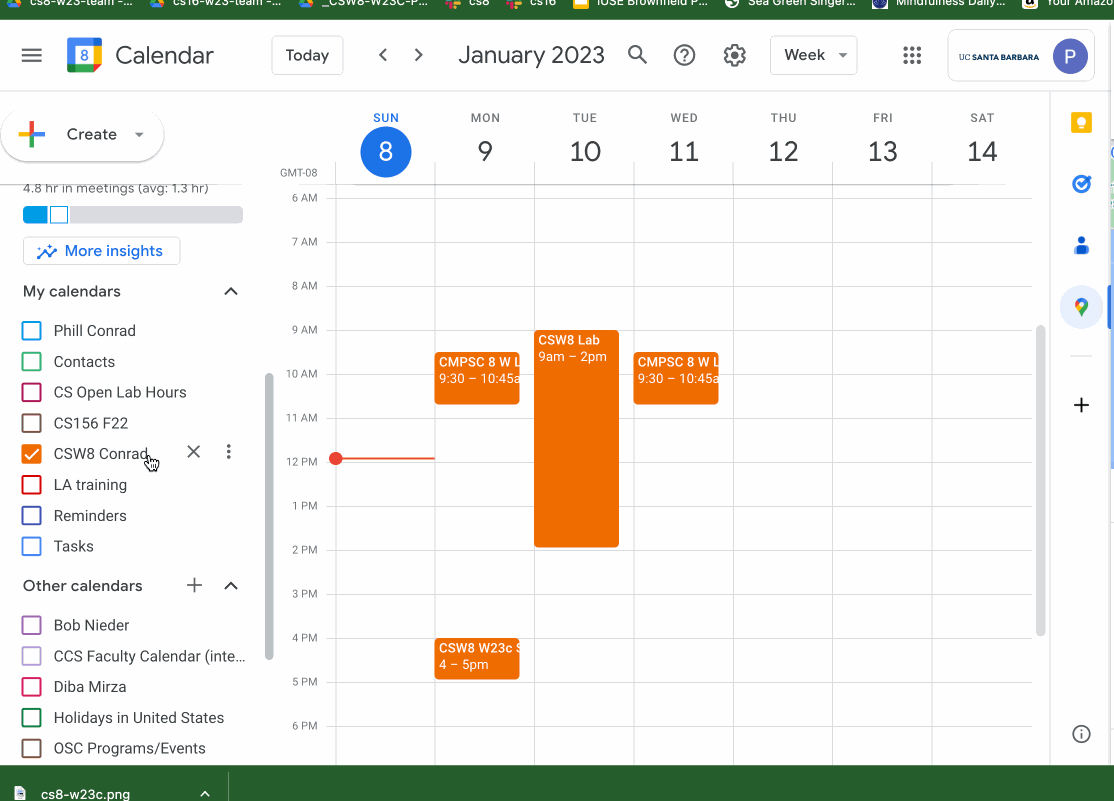
For attribution, please keep the reference to the author:
Content developed and released under the CC BY 4.0 by Phill Conrad.
If you would like us to add or correct anything in these instructions, feel free to use the edit this page on GitHub link below and then submit a Pull Request from your forked repo.