Add iClicker to Gauchospace
-
In the iClicker Cloud desktop application, you’ll see three dots next to your course:
Click on those, and click “View Course Online”. This should bring up a web page where there are additional settings for your course.
- Now select
Settingsin the left nav. - You should now have
Integrationsas a tab at the top; click on that - You should now see a page like this one. Toggle to turn on the LTI integration:
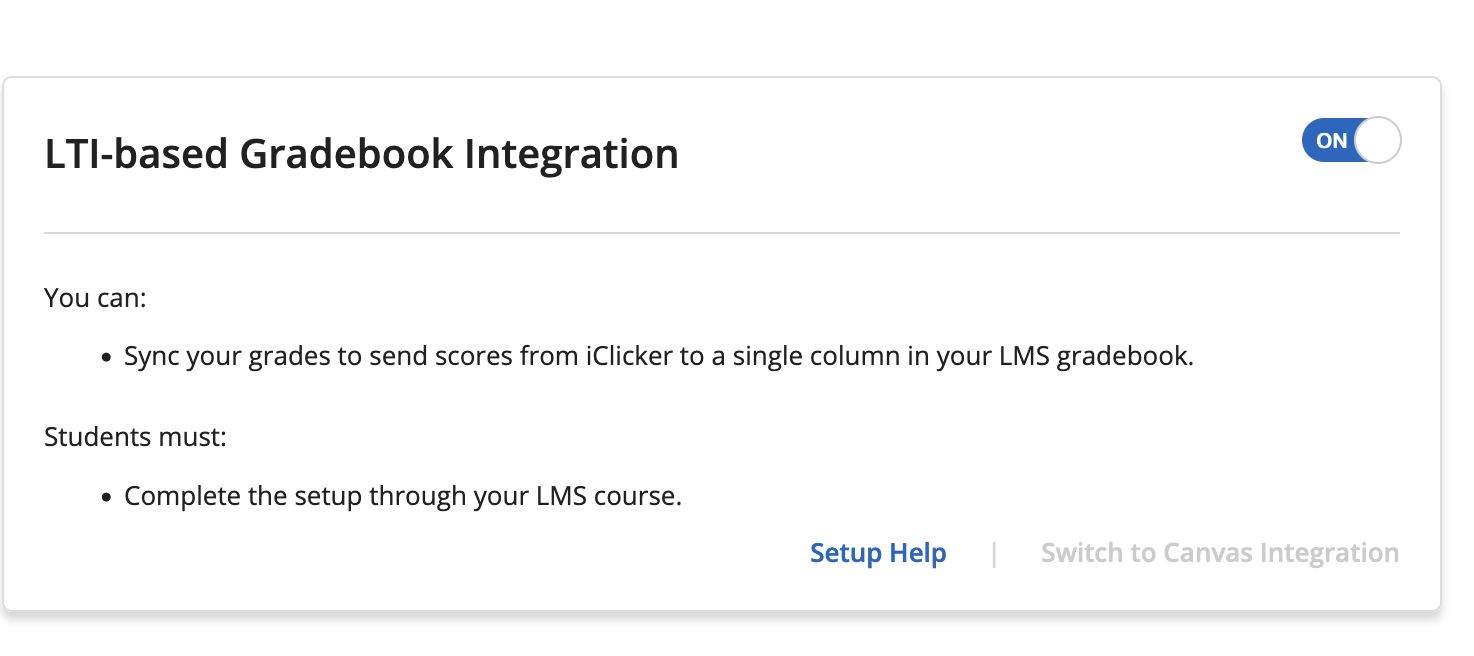
-
Scroll down and you’ll see a link to copy:

-
Now go to Gauchospace and
Turn Editing OnThen, click to
+ Add a New Activity or ResourceUse the second tab that says
AllYou should now see
External Toolas an option. This is what you want.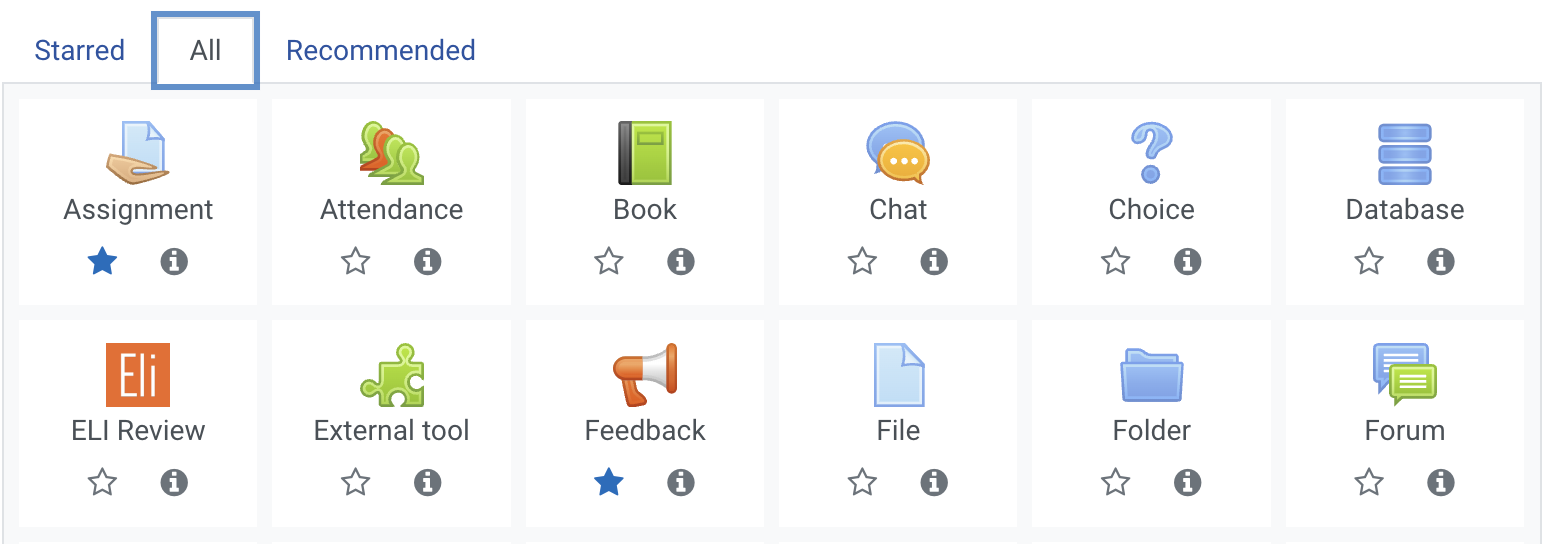
-
Now you should see something like this; this is where to enter the URL you copied in step 5 above:
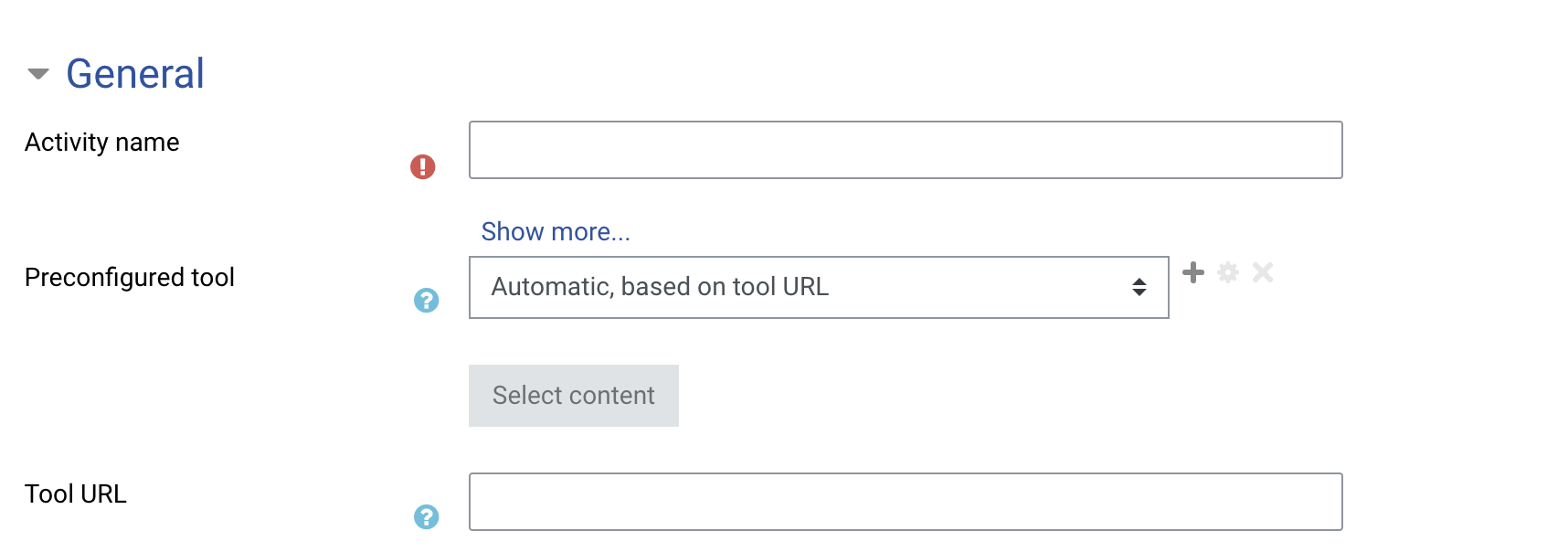
- This is now a link that students can click on to join the course.